How to Create a Form in Go High Level
Forms are essential tools for capturing leads, gathering customer feedback, and automating various business processes. With GoHighLevel, creating and customizing forms is incredibly simple, allowing you to collect data efficiently while enhancing your customer experience. Whether you're building a contact form, lead generation form, or feedback survey, Go High Level’s user-friendly platform has everything you need.
In this blog post, we’ll walk you through how to create a form in High Level, explore why forms are crucial for any business, and provide best practices for using forms to boost your lead generation efforts.
If you're new to HighLevel, get started with a 30-day free trial here and experience the platform’s powerful tools firsthand.
Why Use Forms in GoHighLevel?
Before diving into the step-by-step process of form creation, let’s review some key reasons why forms are important for businesses and why High Level stands out as a platform for creating forms.
1. Lead Capture
Forms are a reliable way to capture leads on your website, landing pages, or funnels. You can collect valuable information like email addresses, phone numbers, and other details to feed into your CRM for follow-ups.
2. Customizable Fields
With HighLevel, you can customize forms to suit your business needs. You can ask for specific information, such as preferences, locations, or interests, to further segment your leads and tailor your marketing efforts.
3. Automated Workflows
Once someone fills out a form, Go High Level can automatically trigger workflows such as sending welcome emails, booking appointments, or initiating follow-up tasks. This seamless automation saves time and ensures a smooth customer journey.
4. User-Friendly Interface
The drag-and-drop form builder in High Level makes it easy to create and embed forms without any coding knowledge. Whether you need a basic contact form or a more complex survey, the platform offers flexibility and ease of use.
Step-by-Step Guide to Creating a Form in HighLevel
Now that you understand the importance of forms, let's walk through how to create a form in High Level.
◉ Step 1: Log in to Your Go High Level Account
First, log in to your Go High Level account. If you don't have an account yet, you can sign up for a 30-day free trial here. Once you're logged in, you'll access your dashboard, where you can manage contacts, campaigns, and create forms.
◉ Step 2: Navigate to the Form Builder
To get started with creating a form:
- In the left-hand menu, click on Sites.
- Under the Forms tab, you’ll see two options: Forms and Surveys. Click on Forms.
- Click the Create New Form button to begin building your form.
◉ Step 3: Customize Your Form
The Go High Level form builder uses a drag-and-drop interface that allows you to easily add and rearrange fields. Here’s how you can customize your form:
a. Add Fields
You’ll see a list of available fields on the right side of the form builder. Drag and drop the fields you need onto your form. You can choose from standard fields like:
- Name (first and last)
- Phone number
- Text area (for open-ended responses)
- Checkboxes and Radio buttons (for multiple-choice answers)
- Dropdown menus (for selecting from a list of options)
For more advanced forms, you can also add custom fields such as date pickers, file uploads, or even signature fields.
b. Customize Field Settings
Once you've added the necessary fields, you can customize each one by clicking on it. For example, you can mark certain fields as required, add placeholder text, or change field labels. Tailor the form to ensure you're capturing the data most relevant to your goals.
c. Design and Layout
Go High Level also allows you to modify the design of your form to match your branding. You can change the width of the form, adjust the field sizes, and customize colors. This ensures your form looks polished and cohesive with the rest of your website or landing page.
◉ Step 4: Add a Call-to-Action Button
Every form needs a Submit button, which acts as the call-to-action (CTA). In Go High Level, you can easily customize the button’s text (e.g., “Submit,” “Get Started,” “Request a Quote”) to reflect the action you want users to take. You can also modify the button color, style, and size to make it stand out and encourage clicks.
◉ Step 5: Set Up Post-Submission Actions
Once a user submits the form, Go High Level allows you to decide what happens next. You can choose from the following options:
- Redirect to a Thank You Page: This is the most common option. After submitting the form, users are redirected to a specific thank-you page. You can use this page to confirm their submission and provide additional information, like a download link or next steps.
- Trigger an Automation: One of the powerful features of Go High Level is its ability to automate workflows. After form submission, you can automatically trigger a sequence of actions, such as sending a welcome email, scheduling an appointment, or assigning the lead to a sales team member.
- Send Form Submission Notifications: You can also set up notifications to alert your team when a form is submitted. This is useful for real-time follow-up on leads.
◉ Step 6: Save and Publish Your Form
Once you’re satisfied with the design and functionality of your form, click the Save button at the top right of the form builder.
To use your form on a Go High Level funnel, website, or external site:
- Embed the form on your Go High Level website or funnel by selecting the form element in the page builder.
- You can also use the embed code provided by Go High Level to place the form on external websites by copying and pasting the HTML code where you want the form to appear.
◉ Step 7: Test Your Form
Before going live, it’s always a good idea to test your form. Fill it out as if you were a customer and ensure the submission works correctly. Confirm that the post-submission actions (like email notifications or redirects) are functioning as expected.
◉ Step 8: Track and Analyze Form Submissions
Go High Level offers robust reporting and analytics tools that allow you to track form submissions and monitor user engagement. You can view how many people filled out the form, track conversion rates, and analyze the effectiveness of different form placements or designs. Use these insights to optimize your forms for better lead generation and higher engagement.
Best Practices for Creating Forms in High Level
Here are some best practices to keep in mind when creating forms in Go High Level:
1. Keep it Simple
Don’t overwhelm users with too many fields. Only ask for the information that’s necessary at that stage of the customer journey. Shorter forms typically have higher completion rates.
2. Optimize for Mobile
Ensure your form looks great on mobile devices. Many users will be filling out forms on their smartphones, so mobile responsiveness is crucial.
3. Use Clear CTAs
Your call-to-action should be direct and action-oriented. Make sure the button is clearly visible and the text encourages users to submit the form (e.g., “Get Started Now” or “Request a Free Quote”).
4. Automate Follow-Ups
Set up automated workflows to engage with leads immediately after they submit the form. Sending a welcome email or scheduling a follow-up call can significantly improve conversion rates.
 Frequently Asked Questions
Frequently Asked Questions
How do I create a form in Go High Level?
You can create a form by navigating to the Sites section, clicking on Forms, and using the drag-and-drop builder to add and customize fields.
Can I automate workflows after form submissions in Go High Level?
Yes, after a form is submitted, you can trigger automated workflows, such as sending follow-up emails or scheduling appointments.
Can I embed Go High Level forms on external websites?
Yes, Go High Level provides an embed code that you can place on external websites to display the form.
How do I track form submissions in Go High Level?
You can track form submissions through Go High Level’s reporting and analytics tools, which allow you to monitor conversions and engagement.
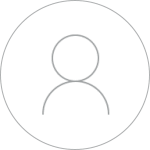
Finance & Digital Marketing.


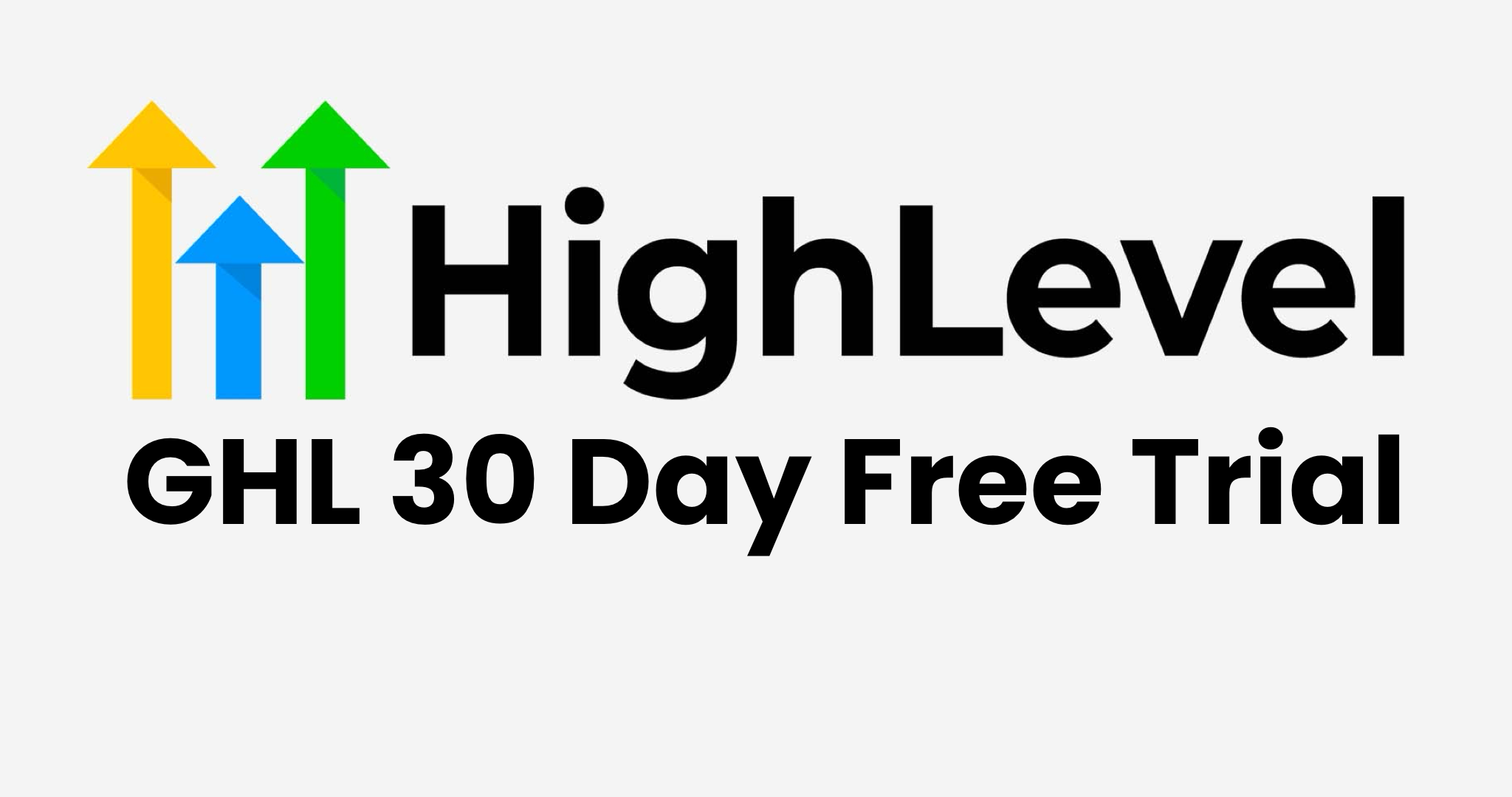
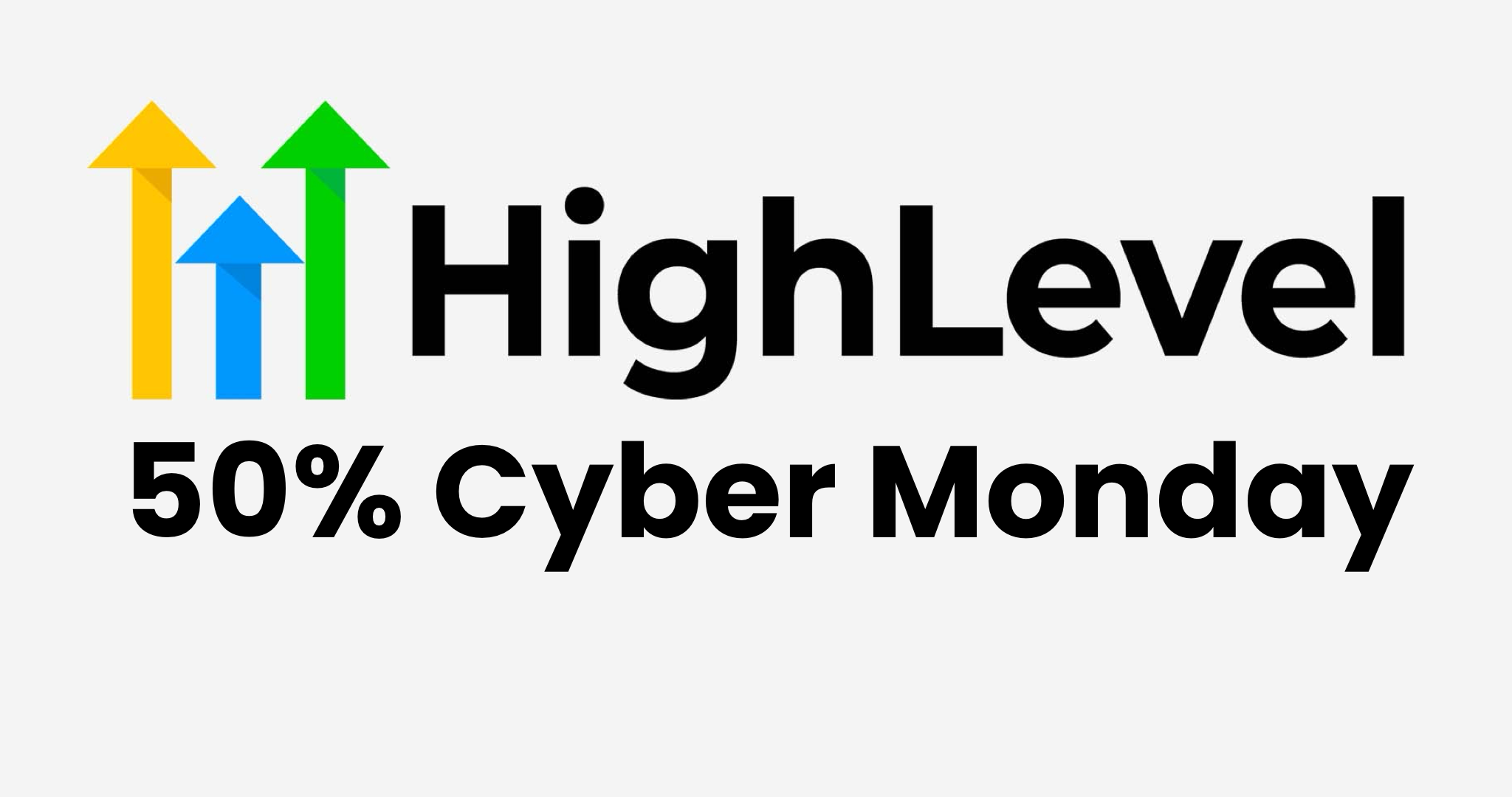
 Google
Google Facebook
Facebook