How to Create a Smart List in Go High Level
Managing contacts and segmenting your audience effectively is key to optimizing marketing efforts and improving client communication. GoHighLevel simplifies this process with its powerful Smart List feature, allowing you to create dynamic lists of contacts based on specific criteria. Smart Lists ensure that your communication is targeted, relevant, and timely, helping you engage with the right audience at the right time.
In this blog post, we’ll guide you through the process of creating a Smart List in High Level and explain how this feature can boost your marketing efforts, streamline workflows, and help you manage contacts more efficiently.
If you’re not already using HighLevel, you can get started with a 30-day free trial here and explore how Smart Lists and other features can take your business to the next level.
What is a Smart List in GoHighLevel?
A Smart List in High Level is essentially a dynamic contact list that updates automatically based on specific criteria you set. Unlike static lists that require manual updates, Smart Lists refresh in real time, adding or removing contacts as they meet or no longer meet the conditions you’ve defined.
This means that you can create lists of leads, clients, or prospects who share common traits, such as having a certain tag, completing a specific action, or being in a particular stage of your sales pipeline.
Benefits of Using Smart Lists in High Level
Before diving into the steps of creating a Smart List, let’s look at some key benefits:
1. Improved Targeting
Smart Lists allow you to target specific groups of contacts based on behavior, demographics, or engagement. For example, you can create a list of leads who haven’t opened an email in 30 days and send them a re-engagement campaign.
2. Automated Contact Management
Instead of manually sorting through contacts, Smart Lists automate the process, ensuring your lists are always up-to-date. As contacts enter or exit the conditions you’ve set, they’ll be automatically added or removed from the list.
3. Better Personalization
With Smart Lists, you can send highly targeted messages that resonate with each segment of your audience. Personalized communication leads to higher engagement rates and better conversion.
4. Streamlined Workflows
Smart Lists integrate seamlessly with automations in Go High Level, allowing you to trigger specific workflows or campaigns based on the dynamic changes in the list.
Now that you know why Smart Lists are beneficial, let’s go over the steps to create one in Go High Level.
Step-by-Step Guide to Creating a Smart List in HighLevel
◉ Step 1: Log In to Your Go High Level Account
To start, log in to your Go High Level account. If you don’t have an account yet, you can sign up for a 30-day free trial here. Once logged in, you’ll be able to access all the features of the platform, including contact management and Smart Lists.
◉ Step 2: Navigate to the Contacts Section
From the dashboard, locate the Contacts tab on the left-hand side menu. Clicking on this tab will take you to the Contacts section, where you can view and manage all the contacts in your CRM.
◉ Step 3: Apply Filters to Create the Smart List
Within the Contacts section, you’ll find the filtering options at the top of the page. Filters allow you to specify the conditions that will be used to populate your Smart List. You can filter by a variety of attributes, such as:
- Tags: Filter contacts based on the tags you’ve applied to them (e.g., "Leads," "Customers," or "VIP Clients").
- Pipelines: Segment contacts by where they are in your sales pipeline (e.g., "New Lead," "Negotiation," or "Closed Deal").
- Last Activity: Filter contacts based on their last activity, such as the last time they opened an email, clicked a link, or engaged with your business.
- Lead Status: Choose to filter contacts based on their current lead status (e.g., "Interested," "Not Interested," or "Follow Up").
- Appointment Details: Filter contacts who have upcoming or past appointments, allowing you to follow up effectively.
You can combine multiple filters to create highly specific lists. For example, you could filter contacts who have the “VIP Client” tag, are currently in the “Negotiation” pipeline, and have not been contacted in the last 30 days.
◉ Step 4: Save the Smart List
Once you’ve applied the necessary filters, you’ll see a list of contacts that meet the criteria. To save this as a Smart List, click on the Save as Smart List button located near the filter bar.
You’ll be prompted to name your Smart List. Choose a name that reflects the purpose of the list, such as “VIP Leads – No Contact 30 Days” or “New Leads in Negotiation Stage.”
Click Save, and your Smart List will now be available under the Smart Lists section in the Contacts tab.
◉ Step 5: Use the Smart List in Campaigns and Automations
Now that your Smart List is created, you can use it in your marketing campaigns, automations, and workflows. Here’s how:
- Send Targeted Emails: Use the Smart List to send specific email campaigns to the contacts in that list. For example, you can send a re-engagement email to leads who haven’t interacted with your business in a while.
- Create Automations: You can set up automations to trigger certain actions based on changes in the Smart List. For example, when a lead is added to the “Negotiation” Smart List, you could trigger a workflow that sends follow-up emails and schedules a sales call.
- Track and Monitor: Smart Lists update automatically, so you can monitor your contact segments in real-time. As contacts meet or no longer meet the criteria, they are dynamically added or removed from the list.
◉ Step 6: Edit or Delete a Smart List
If you need to make changes to your Smart List, such as adjusting the filters or renaming the list, simply go back to the Smart Lists section under Contacts. Click on the list you want to edit, adjust the filters, and save the changes.
If you no longer need a Smart List, you can delete it by selecting the list and clicking the Delete option. Deleting a Smart List won’t remove the contacts themselves—just the list.
Best Practices for Creating Smart Lists in Go High Level
To get the most out of Smart Lists in HighLevel, here are some best practices to follow:
1. Keep Lists Focused
Smart Lists work best when they target specific segments of your audience. Avoid overly broad lists, and instead focus on creating lists based on behavior, engagement level, or stage in the sales funnel.
2. Combine Filters for Precision
Use multiple filters to create highly targeted lists. For example, you can create a list of contacts who opened an email in the last 7 days and have an active appointment scheduled within the next week.
3. Use Smart Lists for Automations
Take advantage of Go High Level’s powerful automation tools by integrating Smart Lists with workflows. For example, when a contact is added to a “High-Value Lead” list, you can trigger a series of personalized emails and assign tasks to your sales team.
4. Regularly Review and Update Filters
As your business evolves, so will the criteria you use to segment your audience. Regularly review your Smart Lists to ensure they are aligned with your current marketing and sales strategies.
 Frequently Asked Questions
Frequently Asked Questions
What is a Smart List in Go High Level?
A Smart List in Go High Level is a dynamic contact list that updates automatically based on the criteria you set, such as tags, behavior, or status.
Can I use multiple filters when creating a Smart List?
Yes, you can apply multiple filters to refine your Smart List, allowing you to target contacts based on several conditions.
How does a Smart List update in Go High Level?
Smart Lists update automatically in real time as contacts meet or no longer meet the criteria defined by your filters.
Can I use Smart Lists in automation workflows?
Absolutely! Smart Lists can be integrated with Go High Level automations, triggering workflows or campaigns based on changes in the list.
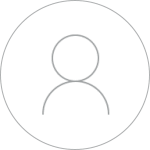
Finance & Digital Marketing.


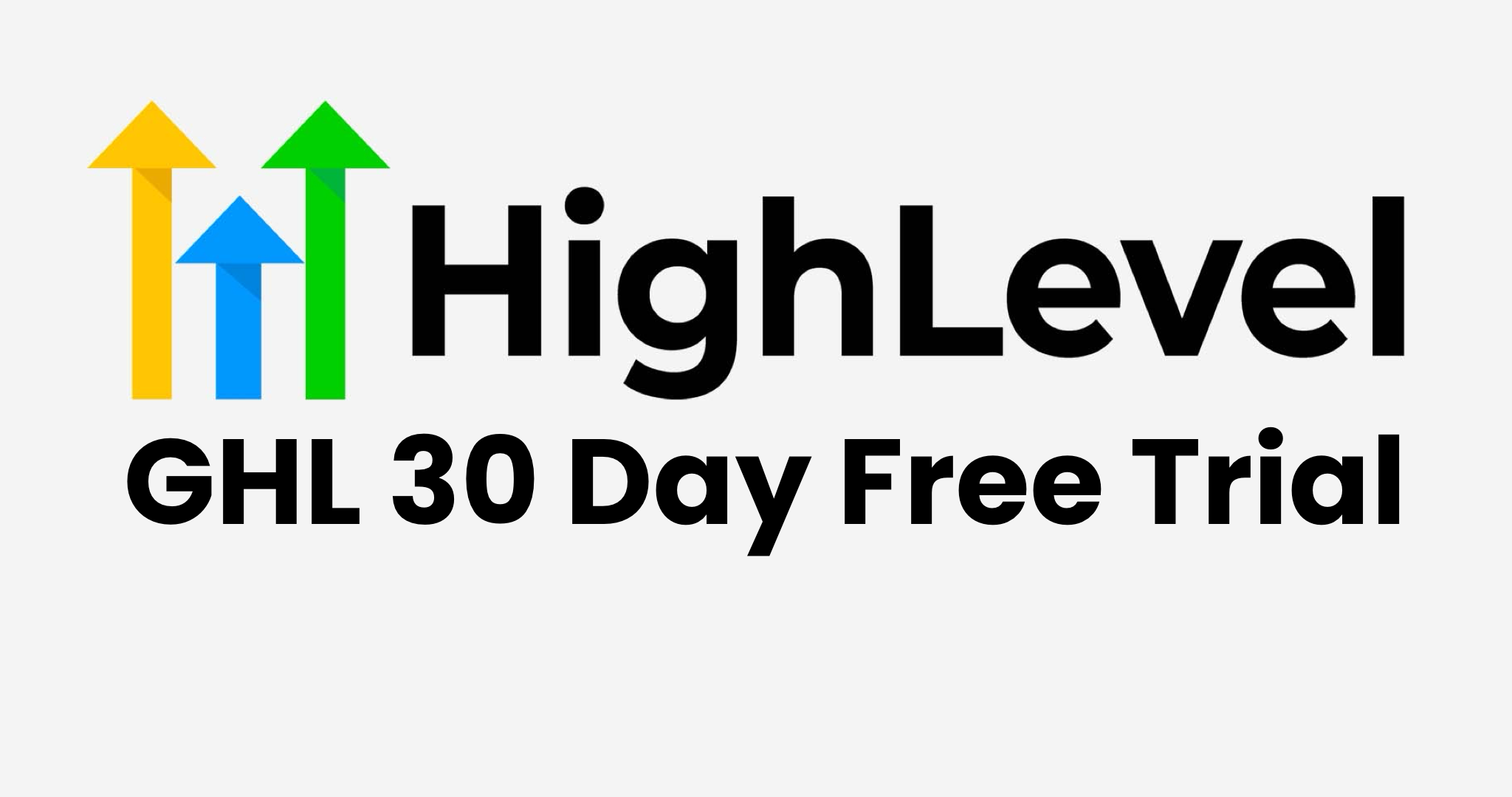
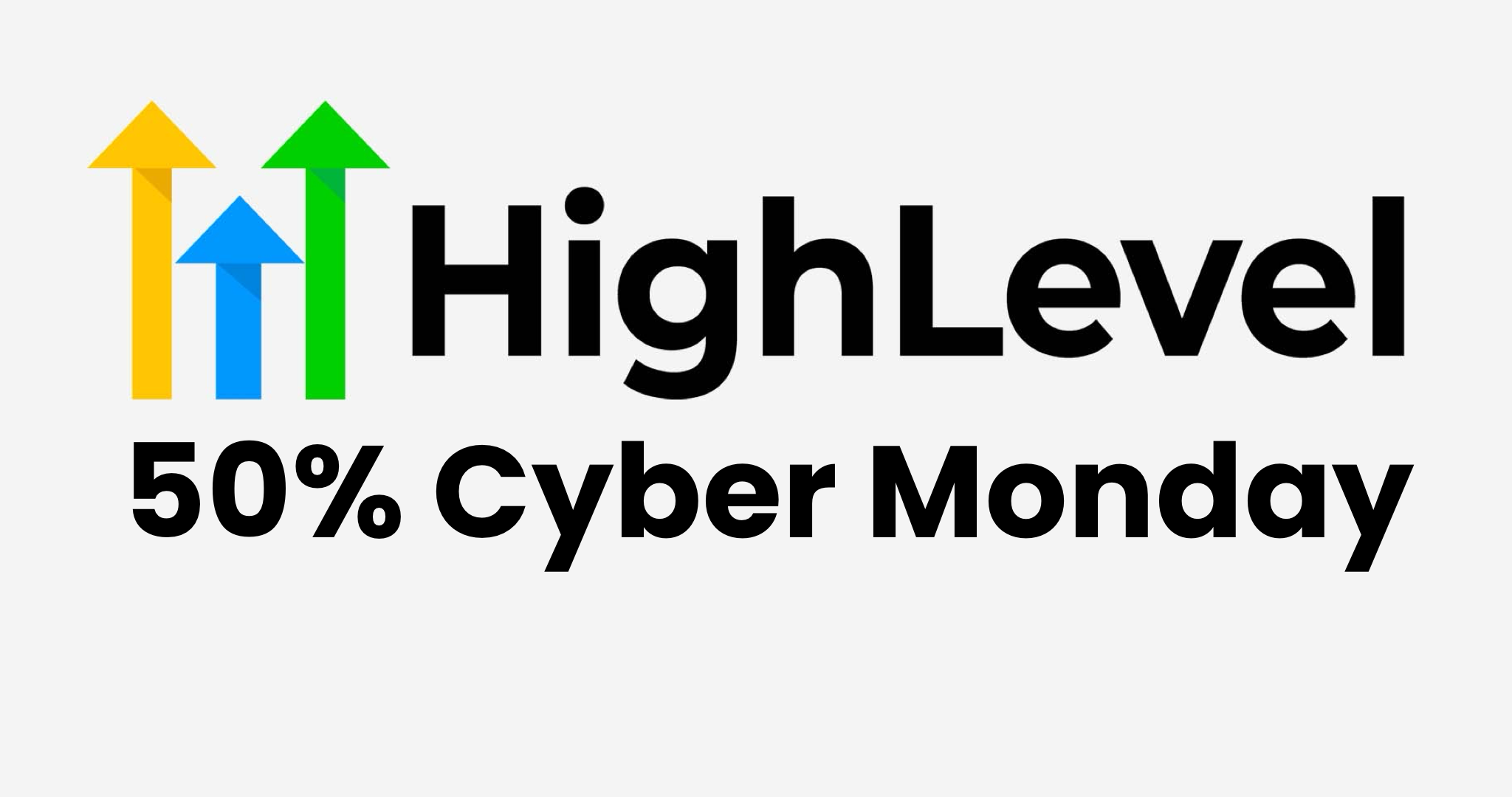
 Google
Google Facebook
Facebook